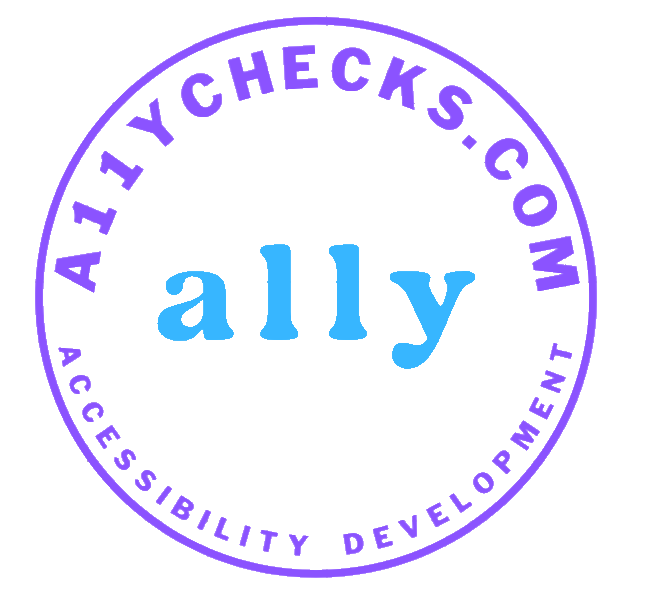Accessibility / WCAG Testing Tools
This page lists practical tools and devices used in manual and automated accessibility testing. It includes browser extensions, assistive technologies (NVDA, JAWS, VoiceOver, TalkBack), and physical devices. Each entry summarizes what the tool is for, how it helps with WCAG 2.1/2.2 conformance, and typical use cases. A quick “How to test” guide follows at the end.
What you’ll find here
Accessibility evaluations work best when you combine manual checks (keyboard, headings, focus order, semantics) with assistive technology testing (screen readers, magnifiers, voice control) and automation (static analysis, browser audits). No single tool guarantees compliance; instead, use a balanced toolkit and verify with real user workflows.
Tool Catalogue
| Category | Tool / Tech | Type | Platform | Primary Use | Notes |
|---|---|---|---|---|---|
| Manual Testing | Keyboard Only (Tab/Shift+Tab, Enter, Space, Arrow keys) | Manual | All | Verify focus order, keyboard traps, operability of menus/dialogs | Essential baseline for WCAG 2.1 Keyboard Accessible (2.1.1) and Focus Visible (2.4.7) |
| Headings & Landmarks Review | Manual | All | Check logical heading hierarchy and ARIA/HTML landmarks | Supports 1.3.1 Info & Relationships; improves screen reader navigation | |
| Color Contrast Analyzer (CCA) | Desktop | Windows/macOS | Measure text and UI contrast ratios | Targets 1.4.3/1.4.6 Contrast; ensure 4.5:1 (text) and 3:1 (UI) | |
| Zoom/Resize Text | Manual | All | Check reflow and readability at 200%–400% | Validates 1.4.4 Resize Text and 1.4.10 Reflow | |
| Forms & Error Handling Walkthrough | Manual | All | Label associations, error messaging, and validation flows | Covers 3.3.x Input Assistance rules | |
| Motion/Animation Checks | Manual | All | Ensure reduced motion support and avoid flashing content | Relates to 2.3 Seizures & 2.2 Enough Time; prefers-reduced-motion | |
| Automation & CI | axe-core (CLI / Integrations) | CLI/Library | Node.js, CI | Rule-based static analysis for CI/CD pipelines | Great coverage for low-hanging issues; not a substitute for manual tests |
| Pa11y | CLI | Node.js, CI | Scriptable reports against WCAG rules | Good for scheduled site sweeps and dashboards | |
| Lighthouse (Accessibility Audit) | Audit | Chrome | Automated page audit incl. a11y score | Useful sanity check; complements deeper testing | |
| Siteimprove / Monsido | Platform | Web | Continuous monitoring for accessibility, quality, SEO | Enterprise reporting, policy enforcement | |
| W3C HTML & CSS Validators | Validator | Web | Syntactic validation to catch markup errors | Foundational for robustness (4.1 Compatible) | |
| Deque WorldSpace / axe Monitor | Platform | Web/CI | Org-wide accessibility governance and reports | Useful for large sites with many authors | |
| Browser Extensions | axe DevTools (Extension) | Extension | Chrome/Edge/Firefox | In-browser rule checks with code references | Pairs well with manual keyboard & SR tests |
| WAVE Evaluation Tool | Extension | Chrome/Firefox | Visual overlays of errors, alerts, and landmarks | Great for teaching and quick triage | |
| Accessibility Insights for Web | Extension | Chrome/Edge | FastPass checks + guided manual assessment | Good balance of auto + manual guidance | |
| HeadingsMap | Extension | Chrome/Firefox | Quick view of heading outline and order | Useful to verify 1.3.1 Info & Relationships | |
| ARC Toolkit | Extension | Chrome | Rule checks with code-level guidance | Another solid checker to cross-verify findings | |
| Assistive Technologies | NVDA (screen reader) | AT | Windows | Screen reader navigation, reading order, labels | Free, widely used for testing |
| JAWS (screen reader) | AT | Windows | Complex app interactions, forms, ARIA widgets | Enterprise standard; covers advanced patterns | |
| VoiceOver | AT | macOS / iOS | Screen reader on Apple devices | Great to validate Safari/iOS behavior | |
| TalkBack | AT | Android | Android screen reader gestures and focus | Critical for mobile parity testing | |
| ZoomText / Windows Magnifier | AT | Windows | Magnification, pointer and focus enhancements | Validate low-vision scenarios and reflow | |
| Dragon / Voice Control | AT | Windows / macOS | Speech input for links, buttons, form fields | Checks visible labels and name/role/value | |
| Devices & Platforms | iPhone / iPad (Safari + VoiceOver) | Device | iOS/iPadOS | Touch, zoom, dynamic type, orientation, SR | Real-device testing beats emulators |
| Android phones/tablets (Chrome + TalkBack) | Device | Android | Gestures, focus interactions, font scaling | Check OEM variations and Chrome features | |
| Desktop (Windows + NVDA/JAWS) | Desktop | Windows | Keyboard, SR output, high contrast mode | Covers enterprise user base | |
| Desktop (macOS + VoiceOver) | Desktop | macOS | Safari/Chrome parity, rotor navigation | Validates Apple-specific behavior | |
| Switch devices / Alternative input | Hardware | Varies | Single-switch access, scanning interfaces | Confirms operability beyond keyboard/mouse |
Tip: combine an automated checker (e.g., axe DevTools) with manual keyboard testing and one screen reader on desktop and mobile for a representative coverage of WCAG 2.1/2.2.
How to Test (Quick Guides)
Keyboard-only basics (2–5 minutes)
- Unplug your mouse (or commit not to use it). Press Tab from the browser address bar to enter the page.
- Move with Tab/Shift+Tab; activate controls with Enter/Space; use arrows within menus/sliders.
- Ensure focus is visible at all times, order is logical, and no component is unreachable or trapped.
- Open dialogs/menus; check that focus moves inside and returns when closed.
Screen reader sanity check (NVDA/JAWS/VoiceOver)
- Start on the home page. With a screen reader, list headings and landmarks to confirm structure.
- Navigates links, buttons, and form fields. Verify name/role/value (labels, states, required, errors).
- Activate common components (accordion, modal, tabs). Confirm announcements are meaningful and timely.
- Submit a sample form with an error. Ensure errors are programmatically associated and announced.
Color contrast & zoom (low-vision)
- Use a contrast checker to verify text (≥ 4.5:1) and UI elements (≥ 3:1). Large text ≥ 3:1.
- Zoom to 200%–400% or increase OS font size. Ensure no loss of content/function (Reflow), minimal horizontal scroll.
Automation quick pass (axe/WAVE/Lighthouse)
- Run an automated check on key templates (home, listing, detail, form).
- Export issues; triage by severity and WCAG mapping; fix programmatically detectable errors first.
- Re-run to confirm fixes; proceed to manual SR and keyboard checks to catch remaining issues.
Mobile SR (VoiceOver/TalkBack) — critical paths
- Enable the platform screen reader; practice core gestures (swipe right/left, double tap, rotor).
- Test sign-in, search, add-to-cart/checkout or equivalent flows. Ensure visible focus/hover equivalents, labels, and hints.
- Rotate device and increase text size. Validate layout responsiveness and control target sizes.
Motion, timing, and flashing content
- Respect the user’s
prefers-reduced-motionsetting; ensure non-blocking alternatives. - Avoid content that flashes more than three times per second; provide pause/stop/hide controls for moving content.